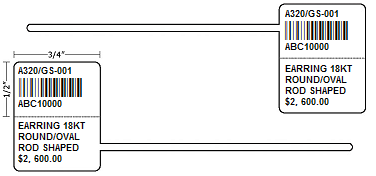Difference between revisions of "Hardware"
| (5 intermediate revisions by the same user not shown) | |||
| Line 1: | Line 1: | ||
| − | ==Required Hardware== | + | == Required Hardware == |
| − | |||
| − | + | To use the basic functionality of the software, a tag printer, tags, receipt printer, and workstation is required. Much of the specialized hardware can be purchased from [Kassoy]. | |
| − | |||
| − | |||
| − | === | + | === Operating Systems === |
| − | |||
| − | Monitor Resolution - 1024 x 768 or higher | + | The [[Versions#2007_Version|2007 Version]] is only directly supported on Windows XP, as it is run from the Program Files folder (which has been changed in newer releases). It ''can'' be modified to work on Windows Vista and 7 by moving all .mdb files from C:/Program Files/Executive to C:/Executive. The [[Versions#2008_Version|2008 Version]] is compatible with Windows XP, Vista, and 7. It is compatible with both 32 bit and 64 bit machines, with the only difference being that MS Access is installed in the ''Program Files (x86)'' folder instead of the ''Program Files'' folder, so the shortcuts and Report Startup need to be adjusted accordingly. |
| − | Processor - Pentium III or higher | + | |
| − | RAM - 512MB or higher | + | === Hardware Requirements === |
| − | Hard Drive - 20GB or higher | + | |
| − | Network - Wired Ethernet (not Wireless) | + | Requirements for hardware are minimal, although obviously higher specifications will produce better results. |
| − | Operating System - Windows XP or newer. Installation and paths differ on Vista/7, as well as 32 vs 64 bit. | + | |
| + | Monitor Resolution - 1024 x 768 or higher Processor - Pentium III or higher RAM - 512MB or higher Hard Drive - 20GB or higher Network - Wired Ethernet (not Wireless) Operating System - Windows XP or newer. Installation and paths differ on Vista/7, as well as 32 vs 64 bit. | ||
| + | |||
| + | === Network === | ||
| − | |||
Wired network is required, as wireless networks are generally less reliable and slower. Due to the increased chance of data corruption due to network droppage, any wireless network usage is discouraged with Executive in a peer to peer setup. | Wired network is required, as wireless networks are generally less reliable and slower. Due to the increased chance of data corruption due to network droppage, any wireless network usage is discouraged with Executive in a peer to peer setup. | ||
If using Terminal Services or Citrix Metaframe to run Executive remotely, wireless connections may be used because data loss is generally protected by the remote access application, and all Executive data remains on the server since it is being accessed remotely. | If using Terminal Services or Citrix Metaframe to run Executive remotely, wireless connections may be used because data loss is generally protected by the remote access application, and all Executive data remains on the server since it is being accessed remotely. | ||
| − | ===Backups=== | + | === Backups === |
| − | A backup solution in the form of an external hard drive, USB flash drive, tape backup system, or other backup software is highly recommended. Please see [[Backups]] for more details. | + | |
| + | A backup solution in the form of an external hard drive, USB flash drive, tape backup system, or other backup software is highly recommended. Please see [[Backups]] for more details. | ||
| + | |||
| + | === Tag Printers === | ||
| + | |||
| + | A tag printer is used to print barcode tags generated for inventory items. There are many printers on the market, but only the following models are supported for use with Executive (any others are use at your own risk, as they are unsupported). | ||
| + | |||
| + | ==== Citizen CLP621 ==== | ||
| + | |||
| + | Please see the [[Citizen CLP621]] product page for information on setup and troubleshooting. They can be purchased from [http://www.kassoy.com/citizen-tt-desk-top_printer.html Kassoy], and more information can be found at the [http://www.citizen-systems.com/product.aspx?id=25 Citizen Website]. Both [[Hardware#304_Tags|304 Style Tags]] and [[Hardware#306_Tags|306 Style Tags]] are compatible with this printer, although 304 Style is recommended. ''This printer is the recommended option for anyone purchasing a new tag printer for the first time (otherwise, it's recommended to stick with the model you currently have if you are happy with it).'' | ||
| + | |||
| + | ==== Zebra TLP2844 ==== | ||
| + | |||
| + | Please see the [[Zebra TLP2844]] product page for information on setup and troubleshooting. They can be purchased from [http://www.kassoy.com/zebra-tlp2844-thermal-transfer_printers.html Kassoy], and more information can be found at the [http://www.zebra.com/id/zebra/na/en/index/products/printers/desktop/tlp2844.html Zebra Website]. Only [[Hardware#304_Tags|304 Style Tags]] are compatible with this printer. | ||
| + | |||
| + | ==== Datamax E4203 ==== | ||
| + | |||
| + | Please see the [[Datamax E4203]] product page for information on setup and troubleshooting. They can be purchased from [http://www.kassoy.com/datamax-tt_printer.html Kassoy], and more information can be found at the [http://www.datamaxcorp.com/products/e-class/features/ Datamax Website]. Only [[Hardware#304_Tags|304 Style Tags]] are compatible with this printer. | ||
| − | === | + | === Supported Tags === |
| − | |||
| − | + | Only the following styles of barcode tags are supported. | |
| − | |||
| − | ==== | + | ==== 304 Tags ==== |
| − | |||
| − | + | [[Image:Tag304.PNG]]<br> EZU304WT thermal transfer rattail tags can be purchased from [http://www.kassoy.com/304-thermal-transfer-rat-tail-tags.html Kassoy]. These tags are compatible with all 3 supported printers. | |
| − | |||
| − | === | + | ==== 306 Tags ==== |
| − | |||
| − | + | [[Image:Tag306.PNG]]<br> EZU306WT thermal transfer rattail tags can be purchased from [http://www.kassoy.com/306-thermal-transfer-upc-rat-tail-tags.html Kassoy]. These tags are only compatible with Citizen Printers. | |
| − | |||
| − | |||
| − | ==== | + | === Tag Printer Ribbon === |
| − | |||
| − | |||
| − | + | [http://www.kassoy.com/110-mm-resin-ribbon.html 110mm Ribbon] is required due to the width of the labels. Be sure to use the appropriate printer specific ribbon. | |
| − | [http://www.kassoy.com/110-mm-resin-ribbon.html 110mm Ribbon] is required due to the width of the labels. Be sure to use the appropriate printer specific ribbon. | ||
| − | ===Receipt Printers=== | + | === Receipt Printers === |
| + | |||
| + | ==== Standard 8.5"x11" ==== | ||
| − | |||
To print reports, a standard 8.5"x11" laser or inkjet printer is required. If using an inkjet, ensure it is able to print 0.25" margins. | To print reports, a standard 8.5"x11" laser or inkjet printer is required. If using an inkjet, ensure it is able to print 0.25" margins. | ||
| − | If you choose to print full page receipts, these can also be printed on a standard printer with 8.5"x11" paper. See Maintenance- | + | If you choose to print full page receipts, these can also be printed on a standard printer with 8.5"x11" paper. See Maintenance->System->Receipts to choose printing options. |
| + | |||
| + | ==== Epson TMT88IV Series ==== | ||
| + | |||
| + | If you choose to print 3" receipts, the Epson TMT88 Series is recommended (latest model is TMT88V, past models were TMT88II, TMT88III, TMT88IV). Please see the [[Epson TM-T88IV]] product page for more information. | ||
| + | |||
| + | == Optional Hardware == | ||
| + | |||
| + | Other hardware may be used in conjunction with the system, such as bar code scanners, cash drawers, card scanners, and touch screen POS screens. | ||
| + | |||
| + | === Bar Code Scanner === | ||
| + | |||
| + | Bar code scanners are generally compatible, portable models must be able to store scans in CSV format, while wired models should be able to scan the barcode into Windows Notepad as a test. | ||
| + | |||
| + | Recommended Models include: | ||
| + | |||
| + | *Metrologic MS9500 Voyager - Wired | ||
| + | *Unitech Hornet 630 - Portable | ||
| + | |||
| + | Scanner Reference Manuals | ||
| + | |||
| + | *Metrologic MS9540 [[Image:Metrologic Barcode Scanner MS9540 Manual.pdf|User Manua]] | ||
| + | *Unitech Hornet 630 [[Image:Hornet Scanner Manual.pdf|Executive Manual Excerpt]] | [[Image:Unitech PT630 Hornet User Manual.pdf|User Manual]] | ||
| + | *Symbol LS4071 [[Image:Symbol 4071 Barcode Scanner Manual.pdf|User Manual]] | ||
| − | ==== | + | === Cash Drawers === |
| − | |||
| − | + | Currently Executive does not natively support cash drawer functionality. Cash Drawers can also be triggered by the Epson TM-T88 series Receipt Printer, so please contact your hardware supplier for further information. | |
| − | |||
| − | === | + | === Card Scanners === |
| − | |||
| − | + | Currently Executive does not natively support card scanners (for integrated Credit Card, Gift Card, or Debit Card scanning). 3rd Party software can be used, but this functionality is not integrated directly with Executive at this time. | |
| − | |||
| − | |||
| − | + | === Camera === | |
| − | |||
| − | |||
| − | |||
| − | + | For attaching images to inventory items or job bags, a camera is required. Camera options include anything from basic digital cameras to advanced jewellery imaging systems, since the camera system is not directly integrated with Executive. Images taken with the camera are simply stored in the Executive Images folder in a suitable image format and named according to SKU. Please see [[Images#Attaching_Images|Images]] for more information on Attaching Images. | |
| − | |||
| − | === | + | === Touch Screen POS === |
| − | |||
| − | + | Executive is not specifically designed for use with touch screen POS systems, so a keyboard is still required for text entry. Although the interface is not optimized for touch screen usability, menus and forms can be navigated using touch screen as a replacement for the mouse. | |
| − | |||
| − | |||
| − | + | [[Category:Hardware]] | |
| − | |||
Latest revision as of 14:10, 23 March 2012
Contents
Required Hardware
To use the basic functionality of the software, a tag printer, tags, receipt printer, and workstation is required. Much of the specialized hardware can be purchased from [Kassoy].
Operating Systems
The 2007 Version is only directly supported on Windows XP, as it is run from the Program Files folder (which has been changed in newer releases). It can be modified to work on Windows Vista and 7 by moving all .mdb files from C:/Program Files/Executive to C:/Executive. The 2008 Version is compatible with Windows XP, Vista, and 7. It is compatible with both 32 bit and 64 bit machines, with the only difference being that MS Access is installed in the Program Files (x86) folder instead of the Program Files folder, so the shortcuts and Report Startup need to be adjusted accordingly.
Hardware Requirements
Requirements for hardware are minimal, although obviously higher specifications will produce better results.
Monitor Resolution - 1024 x 768 or higher Processor - Pentium III or higher RAM - 512MB or higher Hard Drive - 20GB or higher Network - Wired Ethernet (not Wireless) Operating System - Windows XP or newer. Installation and paths differ on Vista/7, as well as 32 vs 64 bit.
Network
Wired network is required, as wireless networks are generally less reliable and slower. Due to the increased chance of data corruption due to network droppage, any wireless network usage is discouraged with Executive in a peer to peer setup.
If using Terminal Services or Citrix Metaframe to run Executive remotely, wireless connections may be used because data loss is generally protected by the remote access application, and all Executive data remains on the server since it is being accessed remotely.
Backups
A backup solution in the form of an external hard drive, USB flash drive, tape backup system, or other backup software is highly recommended. Please see Backups for more details.
Tag Printers
A tag printer is used to print barcode tags generated for inventory items. There are many printers on the market, but only the following models are supported for use with Executive (any others are use at your own risk, as they are unsupported).
Citizen CLP621
Please see the Citizen CLP621 product page for information on setup and troubleshooting. They can be purchased from Kassoy, and more information can be found at the Citizen Website. Both 304 Style Tags and 306 Style Tags are compatible with this printer, although 304 Style is recommended. This printer is the recommended option for anyone purchasing a new tag printer for the first time (otherwise, it's recommended to stick with the model you currently have if you are happy with it).
Zebra TLP2844
Please see the Zebra TLP2844 product page for information on setup and troubleshooting. They can be purchased from Kassoy, and more information can be found at the Zebra Website. Only 304 Style Tags are compatible with this printer.
Datamax E4203
Please see the Datamax E4203 product page for information on setup and troubleshooting. They can be purchased from Kassoy, and more information can be found at the Datamax Website. Only 304 Style Tags are compatible with this printer.
Supported Tags
Only the following styles of barcode tags are supported.
304 Tags
EZU304WT thermal transfer rattail tags can be purchased from Kassoy. These tags are compatible with all 3 supported printers.
306 Tags
EZU306WT thermal transfer rattail tags can be purchased from Kassoy. These tags are only compatible with Citizen Printers.
Tag Printer Ribbon
110mm Ribbon is required due to the width of the labels. Be sure to use the appropriate printer specific ribbon.
Receipt Printers
Standard 8.5"x11"
To print reports, a standard 8.5"x11" laser or inkjet printer is required. If using an inkjet, ensure it is able to print 0.25" margins.
If you choose to print full page receipts, these can also be printed on a standard printer with 8.5"x11" paper. See Maintenance->System->Receipts to choose printing options.
Epson TMT88IV Series
If you choose to print 3" receipts, the Epson TMT88 Series is recommended (latest model is TMT88V, past models were TMT88II, TMT88III, TMT88IV). Please see the Epson TM-T88IV product page for more information.
Optional Hardware
Other hardware may be used in conjunction with the system, such as bar code scanners, cash drawers, card scanners, and touch screen POS screens.
Bar Code Scanner
Bar code scanners are generally compatible, portable models must be able to store scans in CSV format, while wired models should be able to scan the barcode into Windows Notepad as a test.
Recommended Models include:
- Metrologic MS9500 Voyager - Wired
- Unitech Hornet 630 - Portable
Scanner Reference Manuals
- Metrologic MS9540 File:Metrologic Barcode Scanner MS9540 Manual.pdf
- Unitech Hornet 630 File:Hornet Scanner Manual.pdf | File:Unitech PT630 Hornet User Manual.pdf
- Symbol LS4071 File:Symbol 4071 Barcode Scanner Manual.pdf
Cash Drawers
Currently Executive does not natively support cash drawer functionality. Cash Drawers can also be triggered by the Epson TM-T88 series Receipt Printer, so please contact your hardware supplier for further information.
Card Scanners
Currently Executive does not natively support card scanners (for integrated Credit Card, Gift Card, or Debit Card scanning). 3rd Party software can be used, but this functionality is not integrated directly with Executive at this time.
Camera
For attaching images to inventory items or job bags, a camera is required. Camera options include anything from basic digital cameras to advanced jewellery imaging systems, since the camera system is not directly integrated with Executive. Images taken with the camera are simply stored in the Executive Images folder in a suitable image format and named according to SKU. Please see Images for more information on Attaching Images.
Touch Screen POS
Executive is not specifically designed for use with touch screen POS systems, so a keyboard is still required for text entry. Although the interface is not optimized for touch screen usability, menus and forms can be navigated using touch screen as a replacement for the mouse.